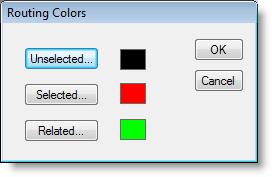
You are here: Modeling Environment > View Menu > Layout Settings > Routing Path Color
ProModel allows you to select which colors to use when showing selected, unselected and related routings in the Processing module. This helps in visually identifying the origin and destination of a process routing.
How to specify the routing colors:
1. Select Routing Path Color from the View menu.
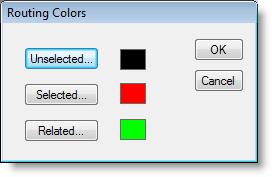
2. Click on the desired routing type, Unselected, Selected, or Related from the menu.
3. Select the desired color.
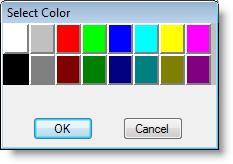
4. Click OK.
Unselected All routing lines not for currently highlighted process record.
Selected Routing line for currently highlighted routing record.
Related Routing lines for highlighted process record, except highlighted routing record.